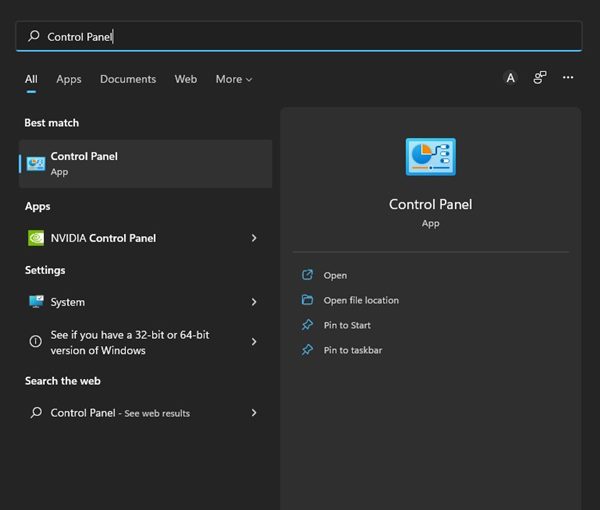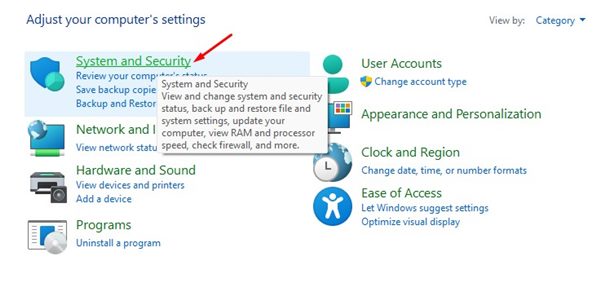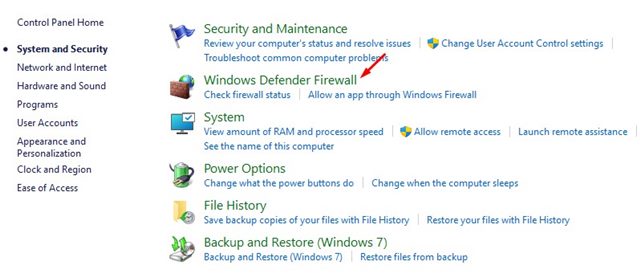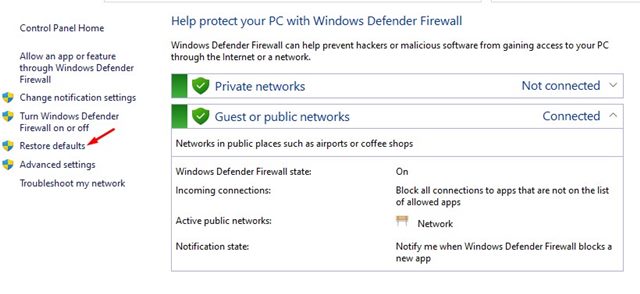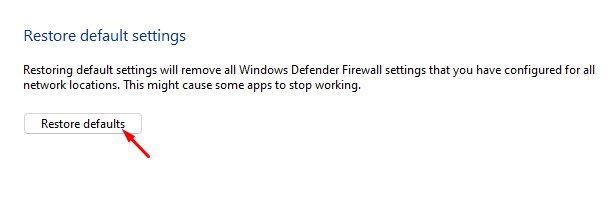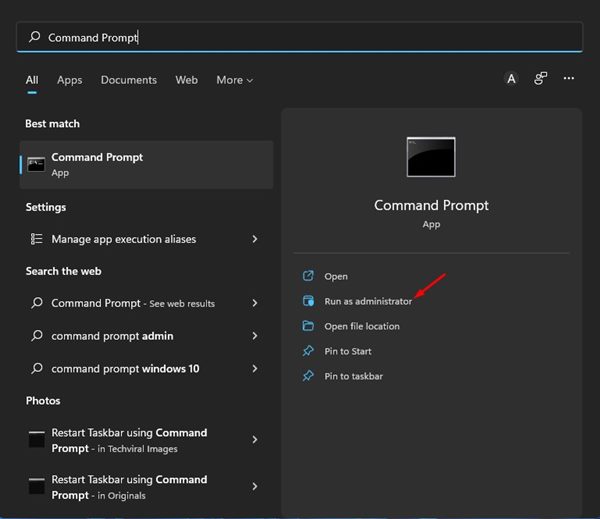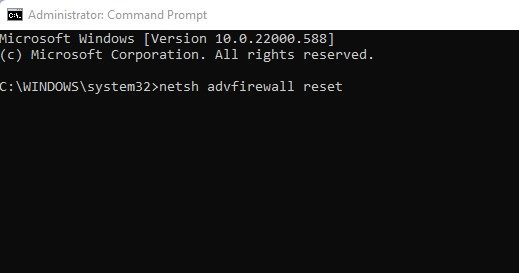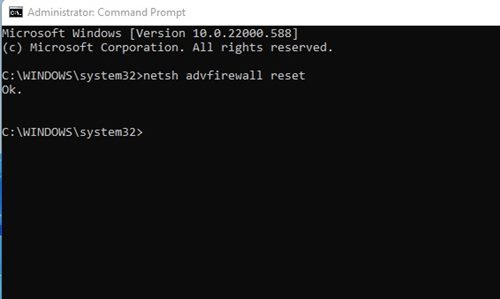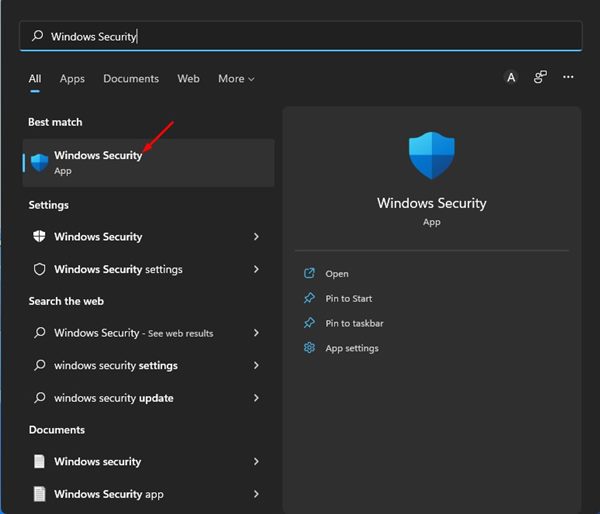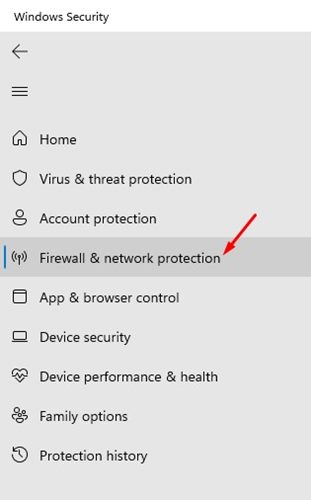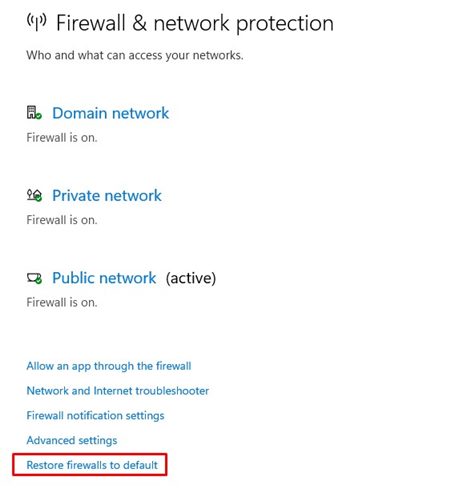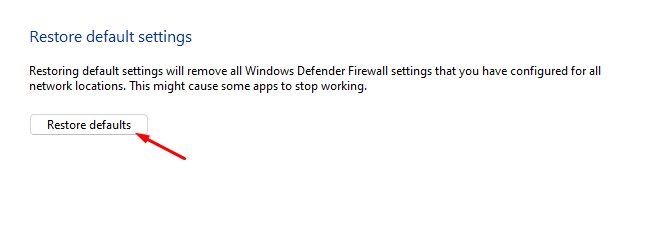If we talk about the Windows Defender Firewall in Windows 11, the firewall system is enabled by default, but users can manually configure it as per their preference. If you use Windows Firewall to block incoming and outgoing app connections, you probably know how difficult it is to keep track of all connections. Also, as we use our computers, more and more applications end up being on the allowed list of firewalls. Yes, you can manually check the Firewall settings and block/allow connections, but if everything is messed up, you might like to restore Windows Firewall to default.
3 Best to Restore Firewall Settings to Default on Windows 11
Hence, if you are looking for ways to restore Windows Firewall to its default settings, you are reading the right guide. This article will share the few best methods to restore the Windows Defender firewall to default. Let’s check out.
1) Restore Windows Firewall Settings to Default
In this method, we will use the Windows Firewall’s settings page to reset the Firewall rules. Here’s how to restore Windows Firewall Settings to default on Windows 11.
First of all, click on the Windows 11 search and type in Control Panel. Next, click on the Control Panel from the list of options.
On the Control Panel, click on the System and Security option, as shown in the screenshot below.
On the System and Security page, click on the Windows Defender Firewall.
Now, on the left pane, click on the Restore defaults link as shown below.
On the next page, click on the Restore Defaults button.
That’s it! You are done. This will restore the default settings for Windows 11 Firewall and will remove all Windows Firewall settings you have configured.
2) Reset Firewall Settings from the Command Prompt
We will use Windows 11’s Command Prompt utility to reset the firewall rules in this method. Follow some of the simple steps we have shared below.
First of all, open the Windows 11 search and type in Control Panel. Next, right-click on the Control Panel and select Run as Administrator.
On the Command Prompt window, type in the command: netsh advfirewall reset
After executing the command, you will see an Ok message. This is the success message.
That’s it! You are done. This is how you can restore Windows Firewall to default via the Command Prompt utility on Windows 11.
3) Restore Windows Firewall to Default via Windows Security
You can even rely on the Windows Security app to restore the Windows Firewall settings. Follow some of the simple steps we have shared below.
First of all, open the Windows 11 search and type in Windows Security. Open Windows Security from the list of options.
On the Windows Security app, click on the Firewall & network protection tab as shown below.
On the right, click on the Restore firewalls to default link, as shown in the screenshot below.
On the next Window, click on the Restore Defaults option.
That’s it! You are done. This is how you can restore the default settings of the Windows Defender Firewall. Well, Restoring the default settings of Windows Firewall is easy, but it will remove all Windows Defender firewall settings you have configured. I hope this article helped you! Please share it with your friends also. If you have any doubts related to this, let us know in the comment box below.