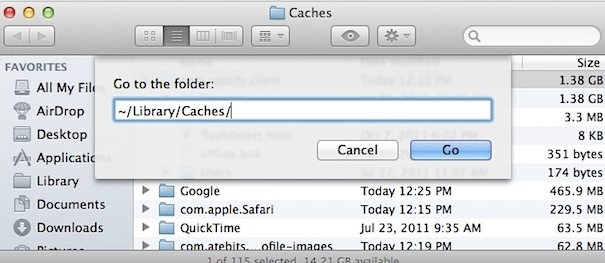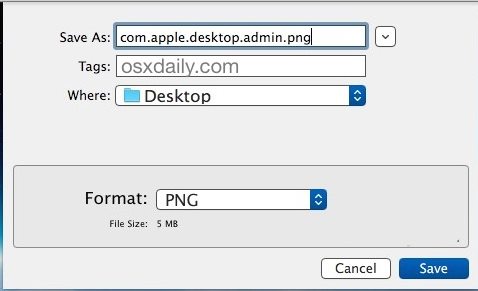How To Replace The OS X EI Capitan Login Screen Wallpaper
The method is quite simple and straight and you don’t need any third party application to this, a just adjusting some settings and a little bit tricky method will be helpful. So follow up the steps below to proceed.
Steps To Use Alternative Wallpaper On Mac OS X EI Capitan Login Screen:
- Find your replacement image first that you want as the wallpaper for your login screen.Prefer to use PNG format for the image file.
- Now export the image file to your desktop and then use keyboard shortcut Command-Shift-G to access the Go to Folder window and in the prompted window just type the following path: Ater typing click Go.
- A new window will appear showing the content of the path where you will find a file labeled “com.apple.desktop.admin.png” in the folder.Just drag and drop this file to caches folder from the desktop.
- After doing all these steps the wallpaper of the OS X EI Capitan Login Screen will be changed to that of the image file that you has choosed. So above is all about How To Replace The Mac OS X EI Capitan Login Screen Wallpaper. Changing the login screen wallpaper on OS X EI Capitan Login Screen might be different than that on Windows but once you will learn to do this then you will become familiar with all that steps to do so. The steps given above are the easiest ones to be followed so as to change the login screen wallpaper. So follow up the guide and proceed. And leave a comment below if you have any related queries with this.