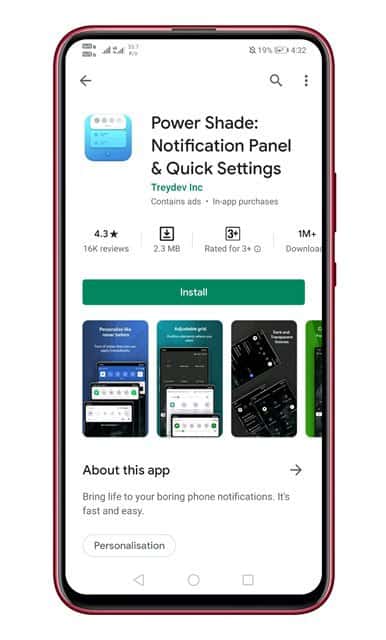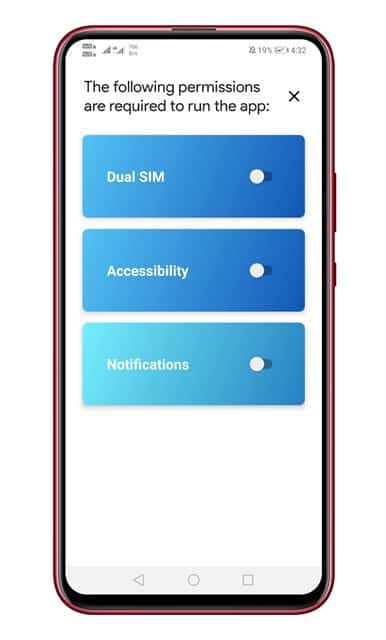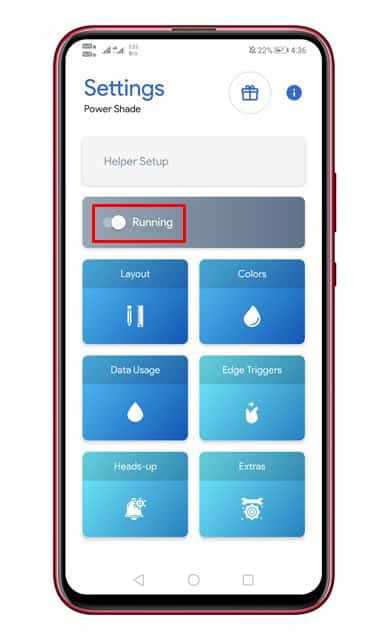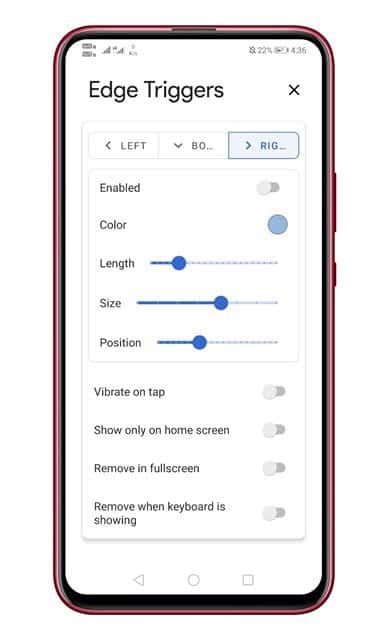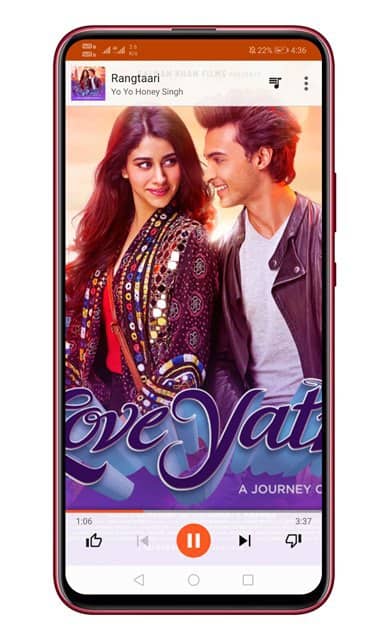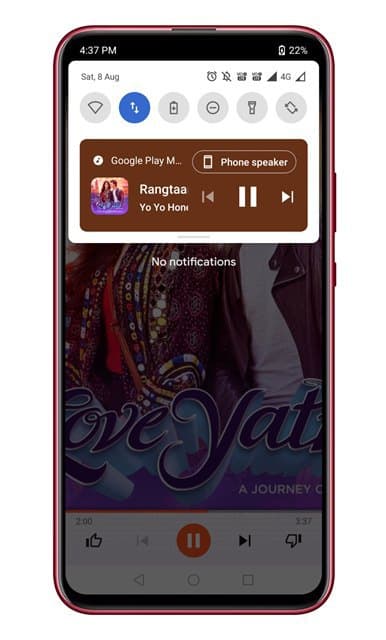Android 11 will show the new media controls right next to the other settings in Android’s pull-down quick setting shade. The feature is enabled by default on Android 11. However, you might have to wait a while before the official Android 11 update lands on your device. If your phone is running on Android 9, then there’s a good chance you won’t get to experience the upcoming Android 11. So, if you are not willing to wait until the official release, then you need to use third-party apps to get the new media control on Android.
Get Android 11’s New Media Controls UI on any Android
So, in this article, we have decided to share a working method that brings Android 11’s New Media Controls on Android. Step 1. First of all, download & install the Power Shade app on your device. Step 2. Once installed, open the app. It will ask you to grant three permissions. Make sure to grant every permission. Step 3. Once done, you need to enable the slider behind the ‘Running’. This will enable the Power Shade. Step 4. You can further customize the app as per your wish. You can set custom layouts, colors, edge triggers, etc. Step 5. Now open the Music player app and play any song. Step 6. Now open the Android’s notification panel, and you will see Android 11 type new media control UI. That’s it! You are done. This is how you can enable Android 11’s new media to control UI on any Android device. So, this article is all about how to enable Android 11’s new media to control UI on any Android. I hope this article helped you! Please share it with your friends also.