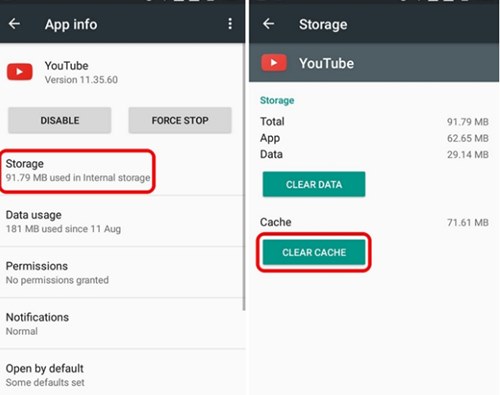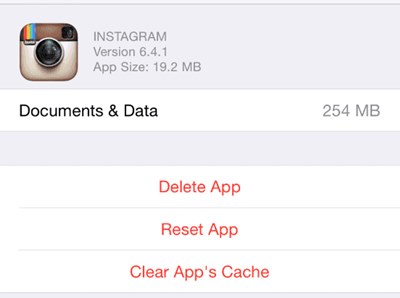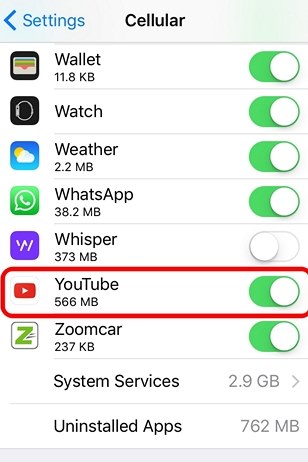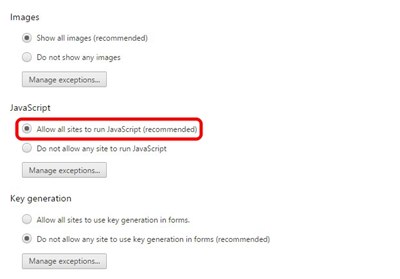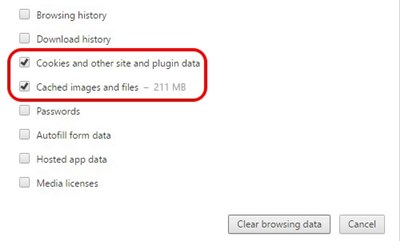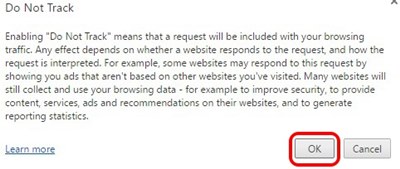How to Fix Youtube Videos not Playing on Android, iPhone, PC or MAC
Below are the ways that will help you to fix Youtube Videos not Playing on Android, iPhone, PC or Mac. So follow the below guide to proceed.
# Android
For android users, they can do up some of the following things to prevent or fix up the youtube errors –
- Clear Youtube App Cache: If the problem is occurring in the Android App then the very first thing that you can prefer to do is clear up the youtube app cache. Simple! but can be very much effective, just try it to know it.
- Update App: The problem can also be there if you have not yet updated to the latest version of the Android Youtube App, so to try fixing it update the whole Android youtube app.
# iPhone (iOS)
Now if you are not an android device user and using up the youtube on your iOS device official youtube app then you should follow these below simple things to fix up the related issue-
- Clear Youtube App Cache: If the problem is occurring in the iOS Youtube App then the very first thing that you can prefer to do is clear up the youtube app cache. Again Simple enough! but can be very much effective, just try it to know it.
- Enable Mobile Data Usage for Youtube: Recheck whether you have enabled the flow of internet data on your Youtube app on iOS, just go to the mobile/cellular settings and then from the list scroll down and find up the youtube app. Now turn up the toggle if it is disabled unless keeping it unchanged.
- Update Youtube App: The problem can also be there if you have not yet updated to the latest version of the iOS Youtube App, so to try fixing it update the whole youtube app.
# PC or MAC
Now apart from the other two above devices that have their official apps for the youtube, the youtube can only be accessed through the web browsers on the PC and Mac. There are some of the changes that could be made for the popular web browser chrome that could fix up the Youtube playback problems.
- Chrome: Inside the chrome settings point towards the “Show Advanced settings” and click on it. In the privacy section go to the ‘content settings‘ option and under that panel select “Allow all sites to run javascript” and then click the “Done” button. Disable up the hardware acceleration under the “Show Advanced settings” >”System” by unchecking the “Use Hardware acceleration when available“. 2.Clear Cache: This is what you people might be familiar with while surfing on your web browsers, so just do up the same thing now only maybe you haven’t done it for too long so only this might be causing the youtube issues.
- Stop Tracking : Now we are discussing for the chrome browser only but you should find out the way for your web browser, just go to the “Settings>show advanced settings” and under the privacy, section enables up “Send ‘Do Not Track‘ request with your browsing traffic”. And this was the easy method by which you can easily fix up the video playback issue on the Android, iPhone, PC or the Mac. You have noticed in this article that the method isn’t very difficult to be executed but you can do it away by casual surfing methods. Go for the method and fix up your Youtube Now unless you cannot enjoy up to the video playback!