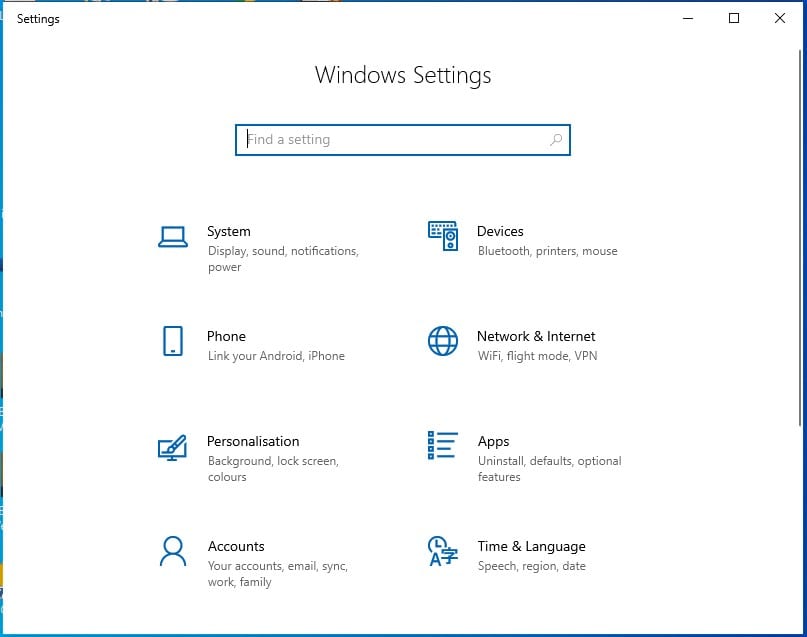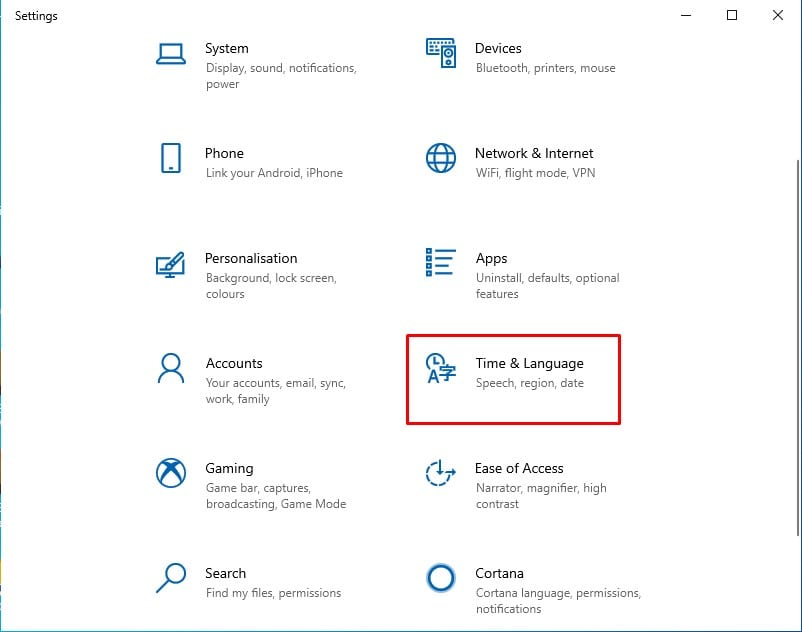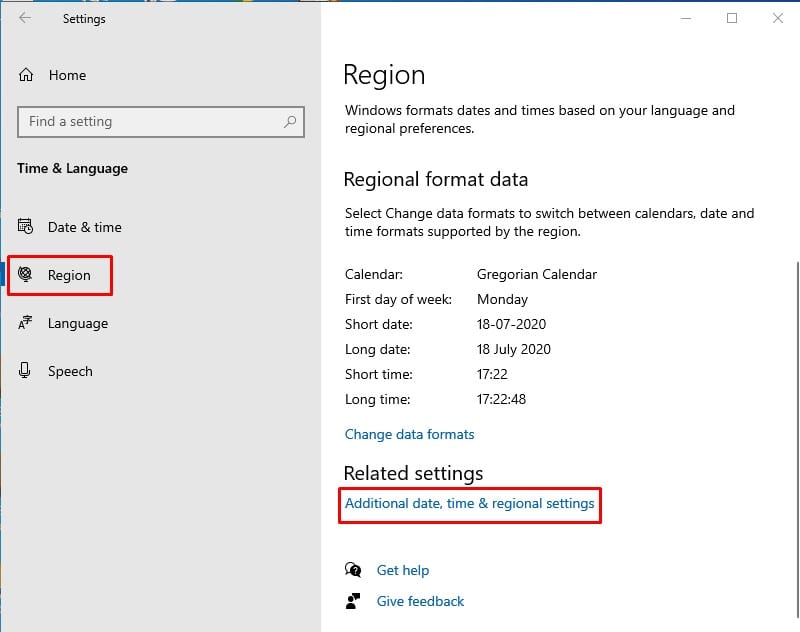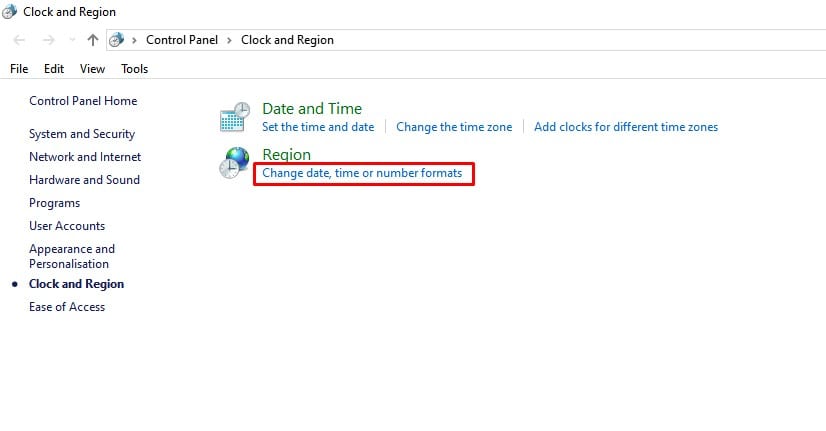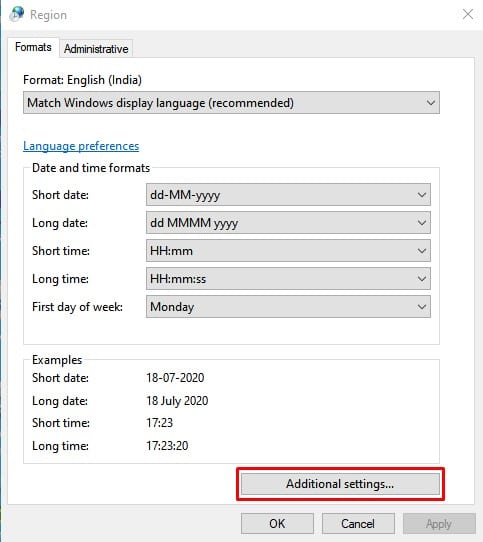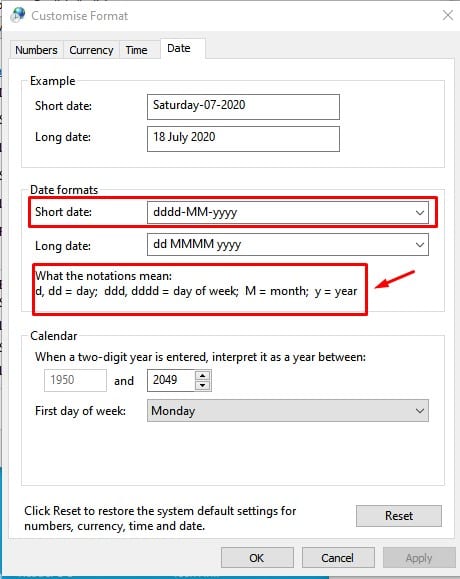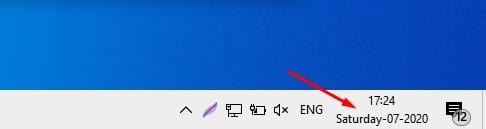If you have ever used MacOS (Catalina), then you might know that the operating system displays the day of the week on the menu bar in addition to the clock. On the other hand, Windows 10 just shows the date and time on the taskbar. By default, Windows 10 doesn’t display the day of the week.
Steps to Display Day of the Week in Windows 10 Taskbar
So, if you are amongst those who get confused about the day of the week, you can configure Windows 10 to display the current day on the taskbar. So, in this article, we have decided to share a method to display the day of the week on the Windows 10 taskbar in 2020. Step 1. First of all, open the Settings app on your Windows 10 PC. Step 2. Now navigate to the ‘Time & Language > Region’ Step 3. Select the ‘Region’ tab from the left-hand side menu. Next, in the Related Settings section, click on the ‘Additional date, time & regional settings’ Step 4. In the next page, click on the ‘Change date, time or number formats’ Step 5. Under the Regions dialog box, click on the ‘Additional Settings’ Step 6. Now under the ‘Short Date’, you need to add – ‘dddd-dd-MMM-yy’ Step 7. Once done, click on the ‘Apply’ button and then on ‘Ok’ That’s it! You are done. This is how you can display the day of the week on Windows 10 taskbar. So, this article is all about how to display the day of the week in Windows 10 taskbar. I hope this article helped you! Share it with your friends also.