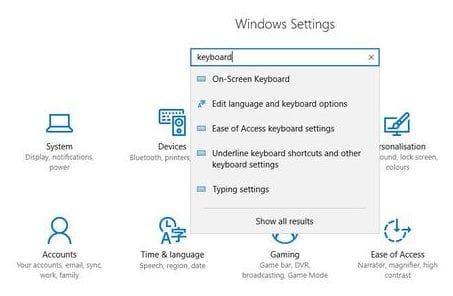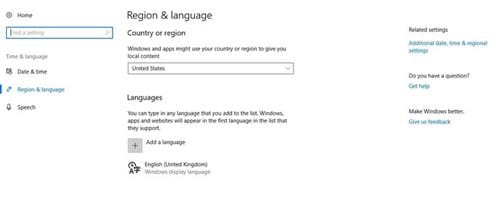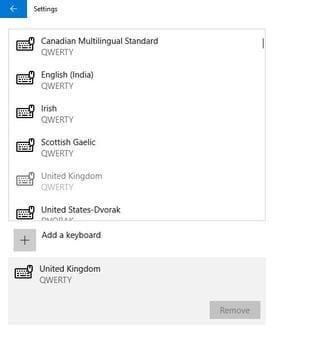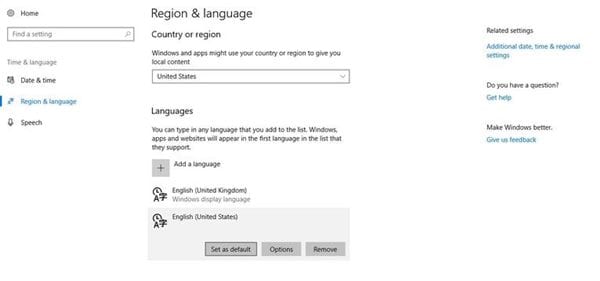There could be various reasons why one would want to change the system’s default language in Windows 10. For example, you may have configured the wrong language during the installation and cannot operate your system due to it; hence you may want to change it.
Steps to Correct Language Settings in Windows 10
Similarly, there could be other reasons as well. Whatever the reasons, it’s pretty easy to change the system’s default language in Windows 10. So, let’s get started.
First, click on the Start button and select Settings. On Windows Settings, search for Keyboard.
From the list of options that appears, select ‘Edit Language and keyboard options‘.
On Region & language, click on the ‘Add a language‘
Now search for the language you want to add and add it.
The language pack will be downloaded and added to your computer. Once done, click on the Set as default option.
That’s it! After making the changes, restart your Windows 10 computer. So, this guide is about correcting language settings in Windows 10. If you need more help correcting the language settings, let us know in the comments below.