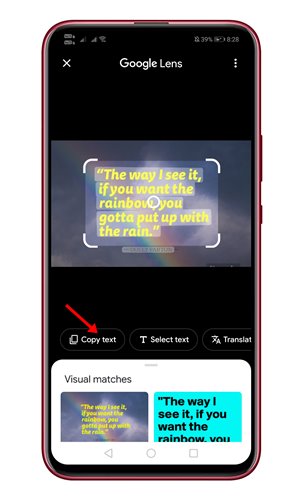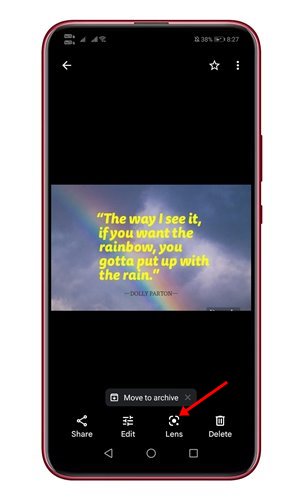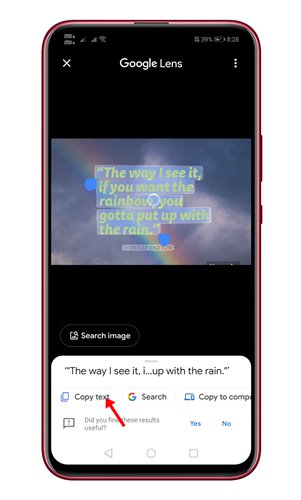Recently, we spotted another best feature of Google Photos that makes it easy to copy and paste text from a photo. The feature is right now available only on the Android and iOS versions of Google Photos. So, if you use Google Photos on your Android/iOS, you can easily copy and paste the text from a Photo. Google Photos grabs the text out of an image by using the Google Lens feature that comes built into the app. Also read: Google Lens Turns Your Camera Into A Search Box
Steps to Copy & Paste Text From a Photo With Your Phone
So, if you are interested in trying out the new Google Photo feature, you are reading the right guide. In this article, we will share a step-by-step guide on how to copy and paste text from a photo with your phone. Let’s check out. Step 1. First of all, open Google Photos on your Android or iOS device and pick a photo that has text in it. Step 2. Now you will find a floating bar suggesting Copy Text. You need to tap on that option to grab the text from an image.
Step 3. If you don’t see the option, you need to tap on the Lens icon located in the bottom toolbar.
Step 4. Now Google Lens will open and will detect the visible text. You can select the text portion you want.
Step 5. After selecting the text, you need to tap on the Copy Text option. That’s it! You are done. The text will be copied immediately to the clipboard. After that, you can paste it anywhere you want. That’s it! You are done. This is how you can copy and paste text from a photo with your Android/iOS device. So, this article is all about how to copy and paste text from a Photo with your phone. I hope this article helped you! Please share it with your friends also. If you have any doubts related to this, let us know in the comment box below.