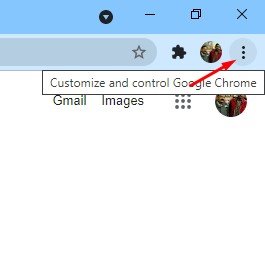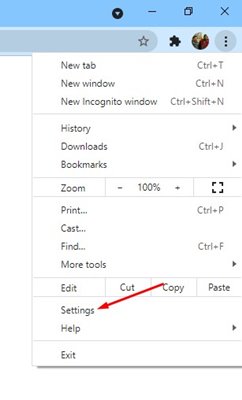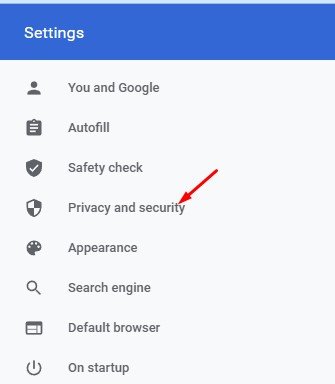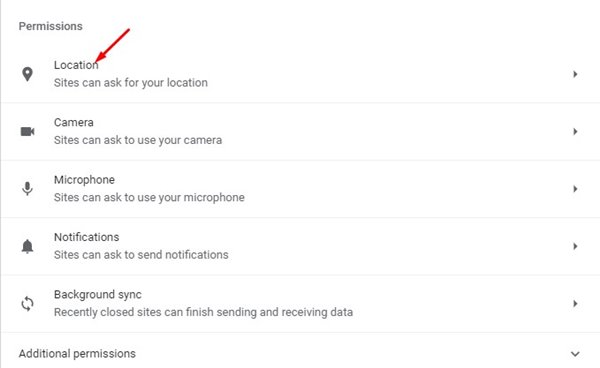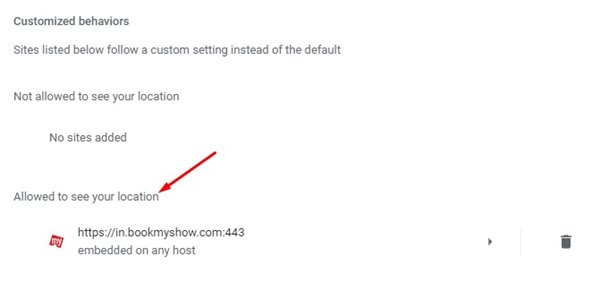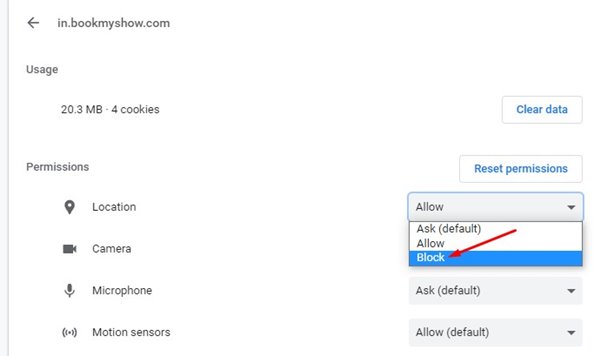Such websites can track your location even without your permission. If you have been using Google Chrome for a while, we are pretty sure you might have accidentally allowed many websites to access your location. So, if you are interested to see which websites can access your Location in the Google Chrome browser, you are reading the right article. This article will share a step-by-step guide on checking which websites have access to your location. Also read: How To Disable Websites From Tracking Your Location
Steps to Check Which Websites Can Access Your Location
If you wish to see which websites can access your Location on the desktop version of Chrome, you need to implement the simple steps shared below.
First, open Google Chrome and click on the three dots as shown in the screenshot.
From the list of options, click on Settings.
On the Settings page, click on the Privacy and Security option.
Scroll down and click on the Site Settings option.
On the Site Settings page, click on the Location option under the Permissions.
Now, you will see the websites that have access to your Location in Chrome.
To prevent a site from accessing your location, click on the site. Then, next to the Location, click on the drop-down menu and select Block on the following screen.
That’s it! You are done. This is how you can check which websites can access your Location in Google Chrome. You can even use a VPN service for Windows 10 to prevent location tracking. For regular browsing, you can use free VPN apps like Betternet, Tunnelbear, etc. Also, you can use private web browsers to prevent location tracking. So, this guide is all about checking which websites can access your Location in the Google Chrome browser. I hope the article helped you! Please share it with your friends also. If you have any doubts related to this, let us know in the comment box below.