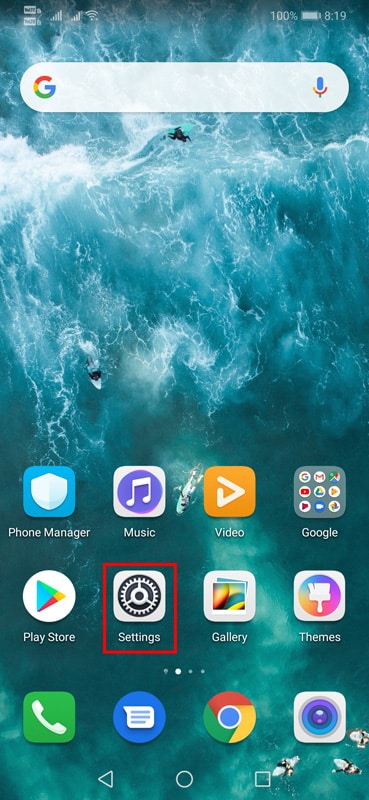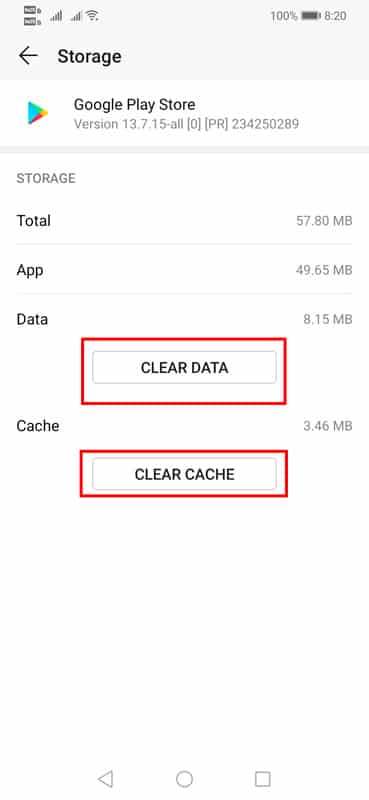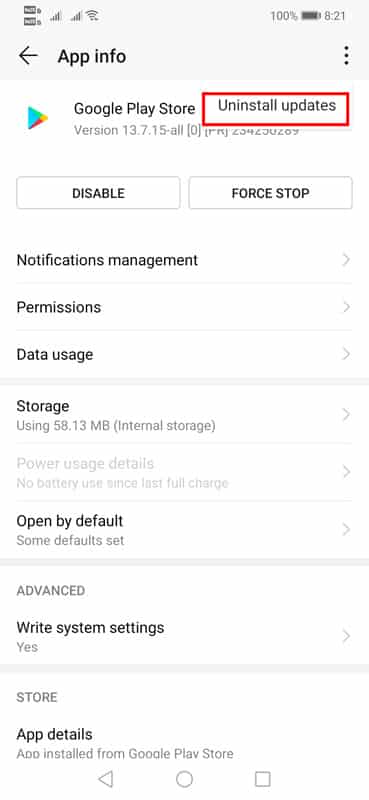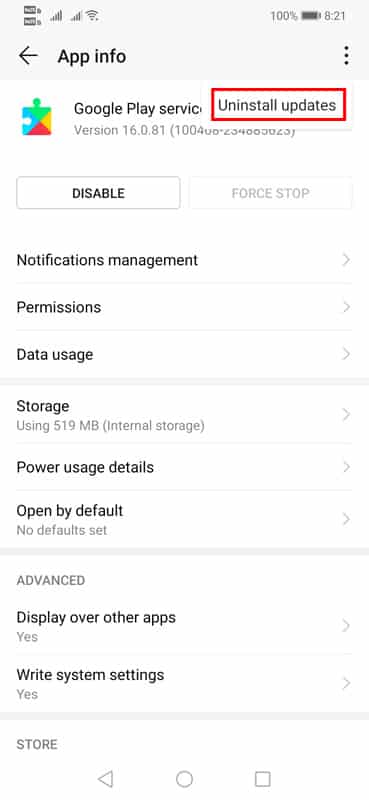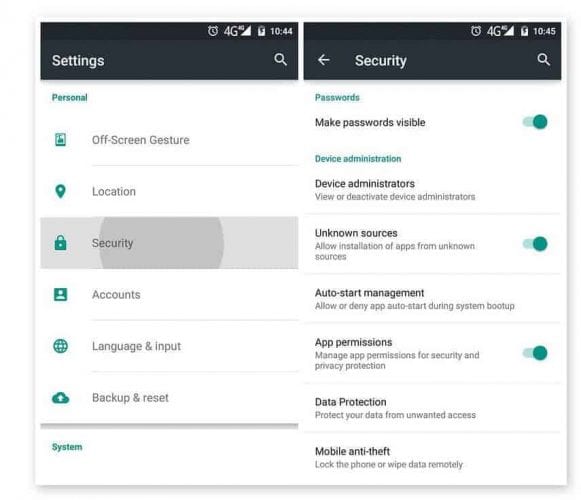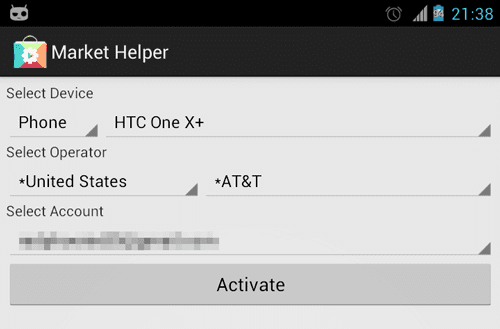If we look nearby, we will find an Android smartphone in every hand. It’s now the most popular mobile operating system, which millions of users use. The reason why Android behind such a popular relies on the platform itself. The mobile operating system provides users with endless customization options. Just take a brief look at Android’s Google Play Store, and you will find apps for almost every different purpose. Usually, we all love to try new apps on our smartphones, but sometimes while installing an app, we get a ‘Your Device isn’t Compatible with this version error. This is not an error, but it was a message that tells that your device is not supposed to run that app. Sometimes, users see the message even if the app or game is supported. So, here in this post, we will share a few best methods to get rid of the ‘Your device isn’t compatible with version’ error message.
Fix ‘Your Device Isn’t Compatible With This Version’ On Play Store
So, if you want to download a new game or app, and the app isn’t compatible with your device, then you no longer need to give up your wishes. Just check out some of the best few methods below to fix the ‘Your Device isn’t compatible with version’ error message.
1) Clear Google Play Store Cache
Since we see the error message on the Google Play Store, we need to clear the cache and data of Google Play Store to fix the ‘Your Device isn’t compatible with version’ error message. To clear the Google Play Store cache, follow some of the simple steps below.
First, open your Android App drawer and head to Settings.
In Settings, find Apps.
Now, find the Google Play Store on the list of installed apps.
Click on the Google Play Store and clear the Cache and data.
That’s it; you are done! Now you need to restart to fix the ‘Your Device isn’t compatible with version’ error message.
2) Uninstall Play Store Updates
If the above mention method failed to fix the ‘Your Device isn’t compatible with version’ from your computer, then you need to uninstall the Play Store updates. To uninstall Play Store updates, follow some simple steps below.
First, open your Android device’s App Drawer.
In the next step, head to Settings > Apps.
On the Apps, find Google Play Store.
You need to tap on the Uninstall Updates button.
That’s it; you are done! This will remove all updates from the Google Play Store. Restart your smartphone to fix the ‘Your Device isn’t compatible with version’ from your device.
3) Uninstall Google Play Services Updates
You need to uninstall Google Play Services updates like Google Play Store. To Uninstall Google Play Services, follow some of the simple steps below.
First of all, open your Android app drawer.
Now open settings and tap on ‘Apps’
Now, you will see the list of all installed apps. There you need to find the option Google Play Services.
Now, you need to tap on Uninstall Updates.
That’s it; you are done! This is how you can uninstall updates of Google Play Store to fix the ‘Your Device isn’t compatible with version’ error message.
4) Using Market Helper App (Root Needed)
You can use the Market Helper app if you have a rooted Android device. The app allows users to change the phone model. Here’s how to use Market Helper to fix the ‘Your Device isn’t compatible with version’ error message.
First, visit this link & download the Market Helper Apk on your Android smartphone.
Once downloaded head to Settings > Security > Unknown Sources. Enable the Unknown Sources option from there and install the Market Helper App.
Once installed, open the app from the App Drawer, and you will see an interface like the one below. Here you can change the Phone model and operator.
That’s it; you are done! After changing the device information, head to the Google Play Store and download the app or game. So, these are the four best methods to fix the Your Device that isn’t compatible with the version from Google Play Store. If you know any other working method to fix the device that isn’t compatible with Google Play Store, let us know in the comment box below.