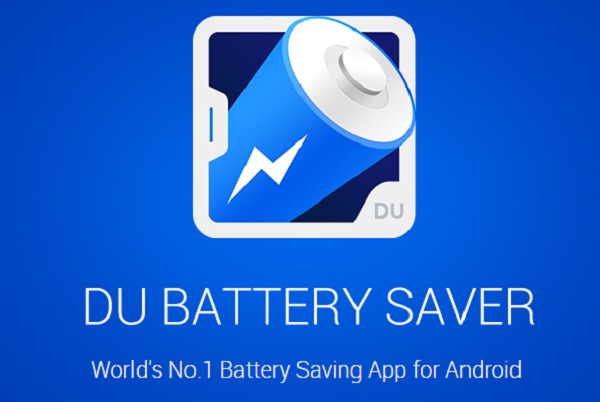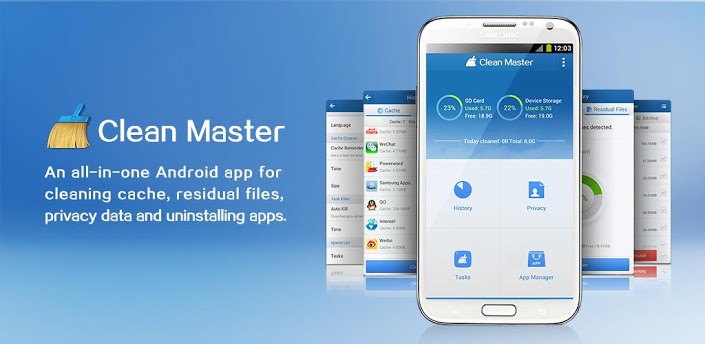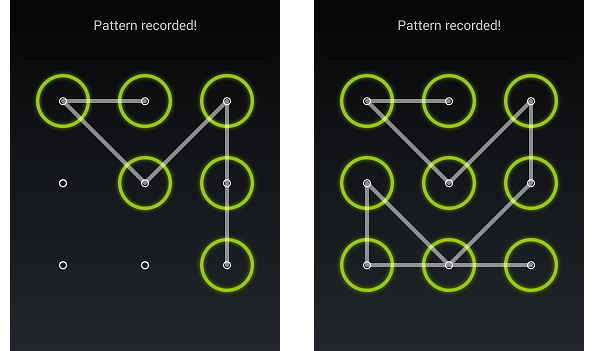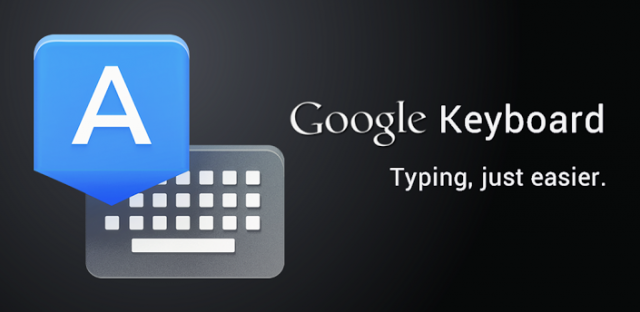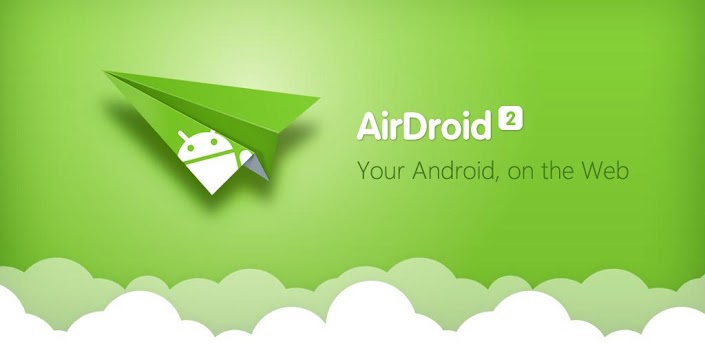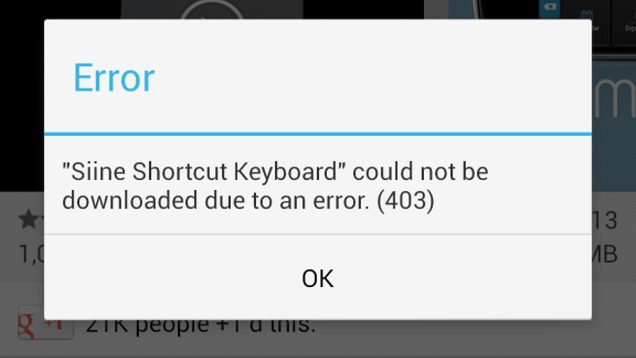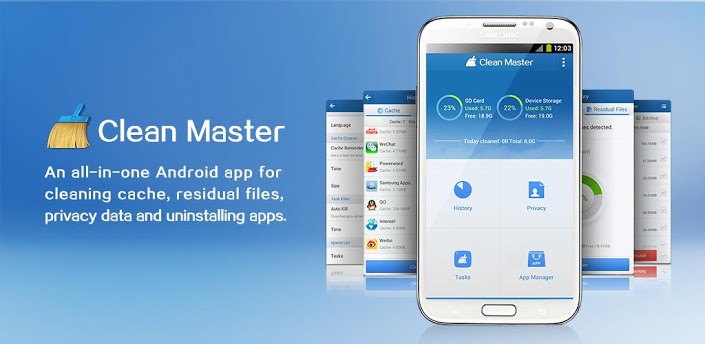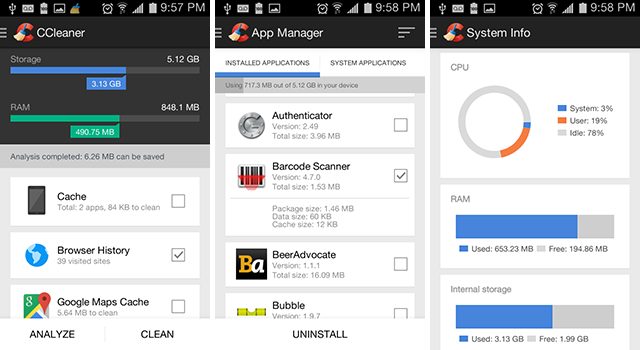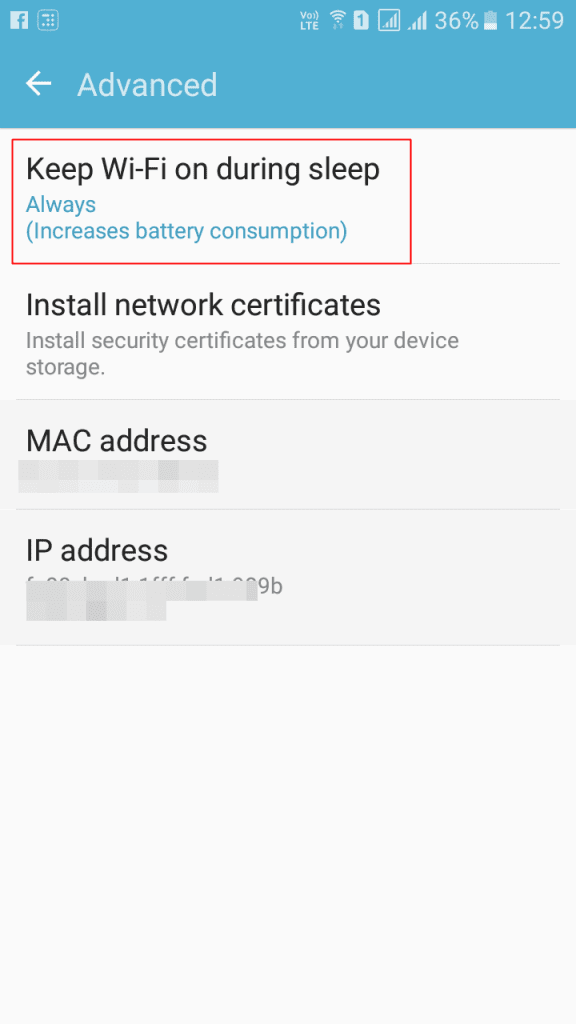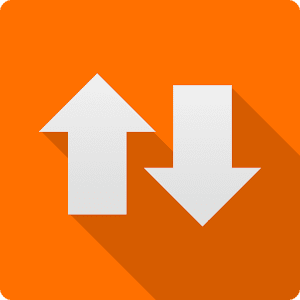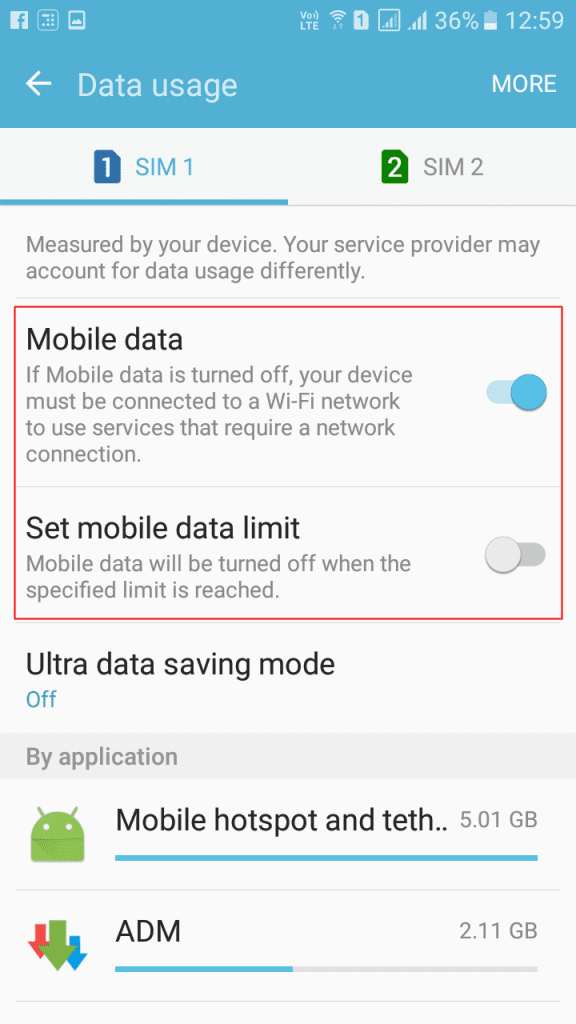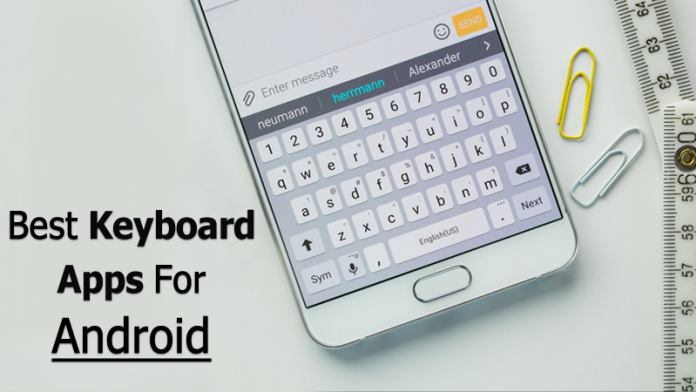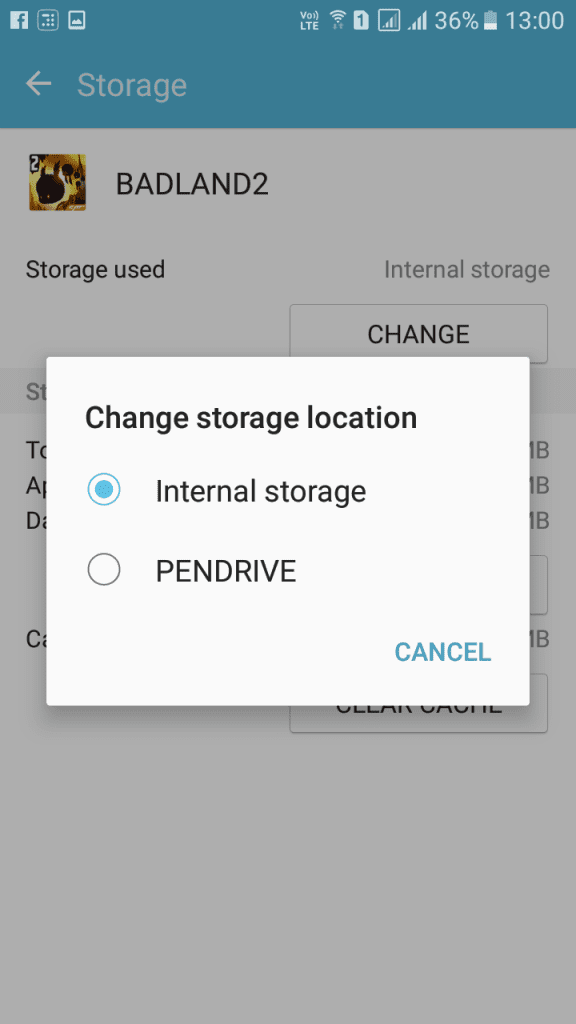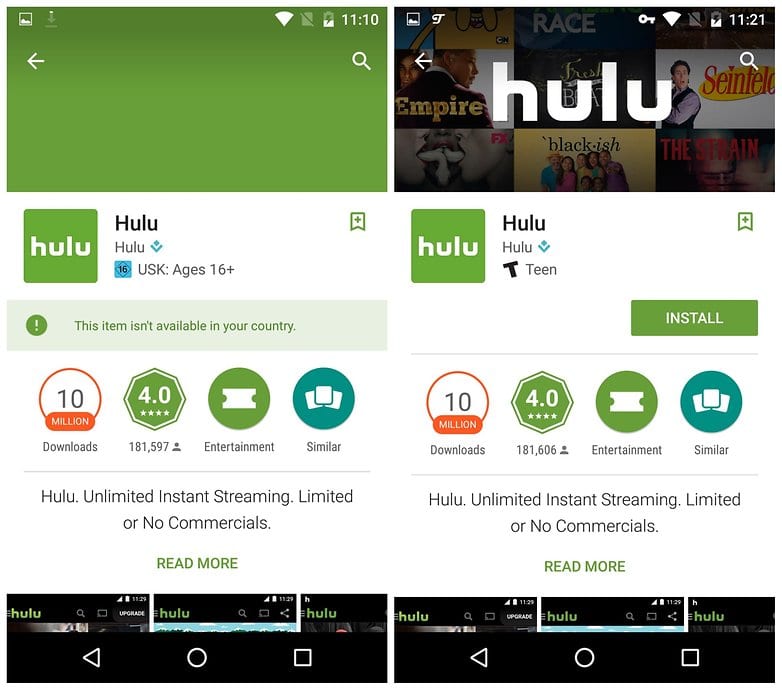Got problems with your Android Smartphone? Of course, we all have. We can’t deny the fact that Android offers great reliability, stability, and protection. However, problems always choose to follow you. Running Android Smartphone is not simple if you don’t know much about android. Many new Android users face many small and common problems with android phones. Also Read: Best Ways To Make Android Apps Easily without Coding
20 Android Most Common Problems With Their Solutions
1. Battery Drain
Battery drain is one of the most popular problems in android mobile. Almost every 5th Android user faces a battery drain problem in the Android smartphone. There are many reasons behind the battery drain issue. One of the best ways to solve this problem is enabling battery saving mode and decreasing your android phone brightness. You Can Use DU Battery Saver & Fast Charge to resolve the battery drain problem. Moreover, DU Battery Saver helps you to charge your battery fast by eliminating the apps running in the background of your Android device. Open your settings menu, click on the location and enable battery saving mode. Always use low brightness on android phones. For more tips on increasing android battery life. Also Read: How to Add Home/Back Soft Button Keys On Android Without Root
2. Freeze Android Phones and Slow Speed
Slow speed is one of the major problems in android mobile. We are getting slow speed because we install many unused android apps and open many android apps simultaneously. The solution to the problem is very simple. You need to uninstall unused apps, Delete Big files from your Memory Card. Download Clean Master for Android Mobile. Clean Master can do all the listed things it can make you uninstall an unused app and help you clear Big files from a Memory card. Moreover, it can also clear Phone junk files using this. Also Read: How To Set Always changing Pin for Increased Security of your Android
3. Wifi not Connecting
Several times you connect your android phone to Wi-Fi, you might be facing a problem in getting the signal or not connecting. Solutions to this problem are very simple to Restart your android phone or enable airplane mode on an android phone for at least 1 minute. Try again with your android phone for wifi. You can also review our post on How To Protect Your Wifi Network From Hackers to secure your WiFi network
4. Syncing Error with Google
You often sync your android phone with a google server to backup your contact list and other reasons. Many users face sync problems in android mobile for many reasons. But here I find some solution for solving this problem. You need to Check your account password. If you have recently changed, you need to update it with the new password. If the problem still persists, Enable Airplane mode for 30 seconds and try again. The other thing you can do is remove your Google account and add it again. Also Read: How To Find and Delete Duplicates Files In Android
5. Forget the Android Unlock Pattern
If you forget the pattern of your Android phone, you can’t do anything on your android mobile. Many users who set complex passwords quickly forget the password of his/her android phone. In this blog, previously, we posted two methods for bypass/unlock android patterns. If you don’t know how you bypass android pattern lock, follow our previous guides.
Unlock Android Pattern without Losing Data
6. The keyboard doesn’t work
Android default keyboard many times stuck on Android Phones. If you face problems like Keyboard’s pleasant way too long to respond or stop responding, then I recommend you download Google Keyboard, one of the most popular Google keyboard apps. You can make it your default Keyboard app, and it can enhance your typing experience too. You can also look at our post: Best Keyboard Apps for Android Smartphone.
7. Turn Off Screen When Charging
When you plug your phone into Charger, your phone screen is automatically turned off. Therefore, to recover this, you need to head to Settings / Applications / Development and tick the ‘Stay awake’ option to keep the screen on when charging. Also Read: 10 Must-Have Android Apps less than $1
8. Your Phone can’t connect to Your PC (For transferring data)
If you use a laptop or wifi network, you can try the Airdroid app to wirelessly transfer data to an Android phone. Airdroid is one of the best apps for transferring data in PC to mobile and mobile to PC. Sometimes your USB or USB port in your PC doesn’t support each other, so you face these types of problems. You can have a detailed look at our post How To Wirelessly Share Data Between Pc & Android Mobile to know much more about Airdroid
9. Google Play Errors
Google Play is the main hub for downloading android apps on android mobile. If you download android apps in android mobile from the google play store and you are getting an error like not downloading, this is a serious problem. When you can’t download android apps, you can’t do anything on android mobile. To sort out these errors, follow some simple methods.
You need to remove and add your Google Account, Removing it and add your account can solve your problems within minutes. You can Clear the data and Cache of the Google Play Store and Services. This will fix the problems. If the problem still persists, you need to head over to the Google Play store in “Apps” and select the option of “Uninstall updates.”
Also Read: How To Remotely Delete All Data From your Lost Android Device
10. Games not working
Games are not working on android mobile for various reasons, like your android phone does not support this game. Always check the android game is compatible with your android os versions. Games are also not running because they do not find sufficient ram in android mobile. Use Clean master for boosting Android games on android mobile. If you are a game lover, then you can go through our list and download Best Free Car Racing Games for Android Mobile
11. Insufficient Space Error
As we know, Android gives limited storage for apps, and we don’t have the authority to expand it. So, if you are running Android that frequently shows up insufficient space error, then let me clarify: there is no fix. You just need to install the app CCleaner on your Android device, which will help you free up some storage. We also shared the Best Way To Free Up Your Internal Storage On Android
12. WiFi Disconnects Frequently
Well, we always download some apps or games at night and whenever our Android goes into sleep mode. WiFi automatically stops, which interrupts the downloading process. To sort out these problems, you can open Settings > WiFi > Advanced > and then select “Keep WiFi on During Sleep” to “Always.”
13. How To Stop Android Phones Using Data When Abroad?
A third-party app is available, APNDroid, which allows users to turn off all data connections via a widget on the home screen. The app helps to change these settings much quicker than the standard Android settings screen.
14. SD card is not recognized?
These SD cards can get corrupted, and the best solution is to format them using a desktop or laptop. There might be a different reason why Android does not recognize your SD card. However, the reformat options seem to fix the issue in most cases.
15. Display is difficult to see in bright sunlight
The best option is to look for an ‘anti-glare’ screen protector. Anti-Glare screen protectors tend to be stronger than the standard ones, but crucially reduce the glare on the screen when extreme lighting conditions are.
16. Android Using Too Much Data
Well, Android comes up with an excellent solution known as “Data Usage” you can quickly set a limit to your data usage. Once the limit is crossed, your Android will turn off the “Mobile Data” or WiFi. You need to open Settings > Data Usage > Set Mobile Data Limit.
17. Keyboard Difficult to use
Well, the default Android keyboard is a mess! However, there are many alternatives out there in the Google Play store. Google recently released Gboard, which is just awesome. You can visit our article Best Keyboard Apps For Your Android Smartphone to find the best suitable keyboard app for your Android smartphone.
18. Apps Won’t install on my SD card
Well, some apps are built to be mounted on your Phone. You can go to settings> Apps and then choose the option “Move To SD Card.” If the option is not available, then you can’t move it! Also Read: Best Tips And Tricks For Rooted Android Device
19. Can’t download Every App from the Google Play Store
Look, some of the apps are designed for a specific screen resolution. So, if your phone doesn’t meet the requirement to run the app, then Google Play Store will not show you the ‘Install’ option. Not only that, developers often publish apps and games that are restricted to only a few countries. So, that could be another reason you can’t download every app from the Google Play Store. However, if you want to download, which is restricted in your country, you need to use a proper VPN app. You can pick any VPNs listed on the
20. My touchscreen isn’t accurate anymore?
Nowadays, Android devices allow users to calibrate the screen. That simply means that if you are having problems while hitting the right spot, you can try a soft reset, hard reset, etc. The screening accuracy depends on many factors. There are also higher probabilities that your screen might have been damaged internally. However, you might have to take your device to the service center if the problem persists after a hard reset. Try all of these tips for solving your common Android problems. Share our guide with your friends and social profiles. If you have any questions, comment on your question in the comments.